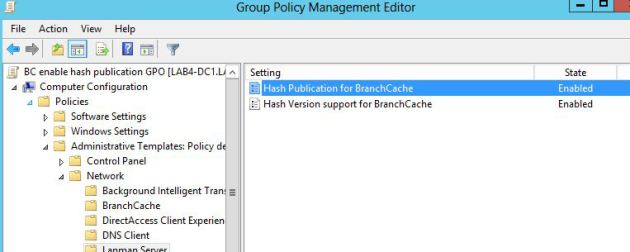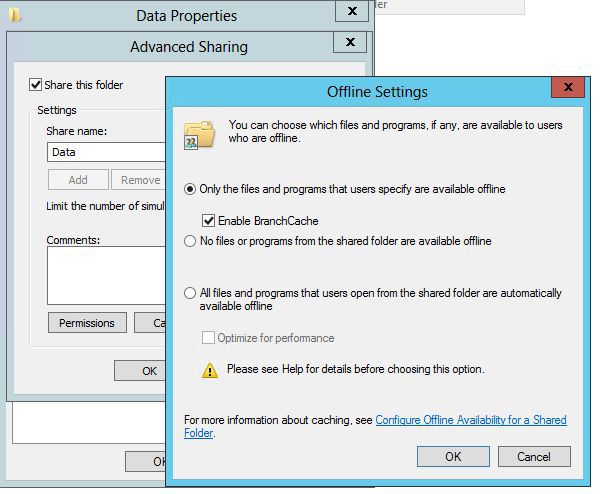Branchcache Server 2012 Install and Introduction
Branchcache was introduced in Windows Server 2008 R2 and it is a tool to reduce the impact of having low bandwidth between a branchoffice and a central file server. The short description would be that either a dedicated server, or the clients themselves, cache the content when a file is opened or copied across the WAN link. When the next client access the same file, most of the content is available on the LAN and the need to copy data across the WAN link is reduced, resulting in a better user experience.
In Windows Server 2012 there has been many improvements to Branchcache. A few highlights include:
- No limitation to number of hosted cache servers in each branch office
- No need for a separate GPO for each site
- No need to deploy a certificate to the hosted cache servers
- Clients can autoconfigure between hosted cache and distributed cache mode
- Duplicate content is only downloaded once
- Cache is encrypted by default
- Cache can now be pre-loaded
Full list of changes are located here: http://technet.microsoft.com/en-us/library/jj127252.aspx
Branchcache can operate in either “hosted cache mode” where a server in the branch office stores the cache, or in “distributed cache mode” where the clients store and shares the cache among themselves. Now I want to make a simple demonstration of Branchcache in hosted cache mode using Windows Server 2012. First of all:
The setup
- 1 domain divided in 2 sites “DataCenter” and “Office”. There is a Full Domain Controller at the DataCenter and an RODC at the Office.
- 1 centralized file server as “content server” (the server containing the files)
- 1 server in the branch office as “hosted cache server” (the server containing the cache of the content)
- 2 clients in the office
- All servers are Windows Server 2012
AD Sites is one of the key components here so make sure you define your sites and subnets correctly.
Setting up the content server
In Windows Server 2012 Powershell is dramatically expanded and improved so it’s no surprise that we use Powershell in the implementation On the newly installed Windows Server open Powershell and run
Install-WindowsFeature FS-BranchCache -IncludeManagementTools
Restart-Computer
Next up is to enable the hash publication of the content server. Here we make a GPO and link it to the OU containing the content server. 2 simple settings located under “Computer Configuration, Policies, Administrative Templates, Network, Lanman Server”. Once it’s deployed it’s time for a “gpupdate” on the content server
After the group policy is set you have to share a folder and enable brachcache on that share. Simpe way to do so in the GUI
Now that the content server is ready I’m gonna fill it up with some files and in part 2 we will set up the Hosted cache server and the clients.