SCSI setup on CISCO UCS and vSphere – Part 2
Under the Configuration tab on an ESX server click the network button.
Add a new VMkernel port
Add both of the new NICs
Create a name for the VMkernel port
Add the IP address and subnet.
Click Finish
Create the second iSCSI VMKernel
Click Add
Select VMkernel
Give it a different name
Give it a different IP address
Click Finish
Click on the vSwitch and Edit.
Set the port number to 8, this keeps the overhead required for the vSwitch to a minimum.
Change the MTU to 9000 (Jumbo Frames)
Set Security to Reject
Set active and unused adaptors for each VMkernel adapter
On the NIC Teaming tab, select “Override switch failover order” for the BCDR-1 adaptor make sure vmnic8 is active and vmnic9 is unused, and for BCDR-2 vmnic9 should be active and vmnic8 should be unused.
Here are the setting for BCDR-1
Here are the settings for BCDR-2
Once the vSwitch is configured we can add the Software iSCSI adaptor, on the Storage Adaptors section in the Configuration tab. Click Add.
Click OK and add software iSCSI
Click OK again
The new adapter will now be shown, select it and click properties
Add the two iSCSI VMkernel ports to the Software iSCSI adapter. Click the Network Configuration tab and click add.
Select one of the adapters and click OK.
Repeat this for the second adapter so we have both bound as shown below:
Add the iSCSI target, this is done from either the Dynamic Discovery tab or if you have a very old or specific use case the Static Discovery tab.
This setup will use dynamic discovery which will find any LUN created on our target device. The storage device has 2 IP addresses so we add both as shown below:
Click close. You are then prompted to do a rescan, click yes then wait while this finishes.
The storage is now shown:
Go to the storage tab, then click Add Storage:
Select the Disk/LUN option:
Select the iSCSI path:
Select VMFS-5. If you need backwards compatibility to ESXI 4.1 or older hosts select VMFS-3
Click next twice and then input your Datastore name
Click next, and set the size.
Click next and you have completed the task. If you have multiple vSphere’s follow the same instructions for the others.
Thanks.
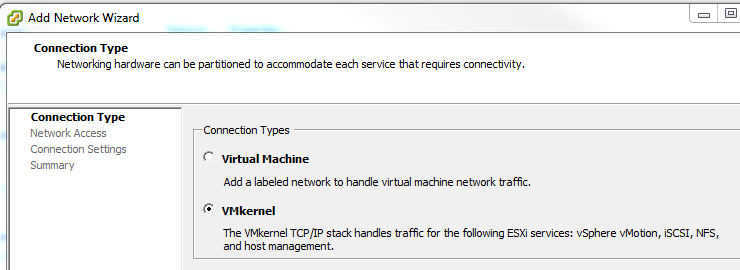
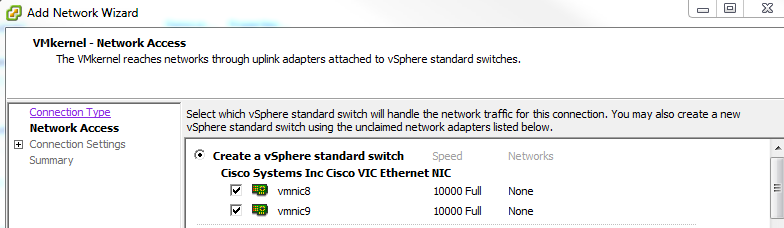
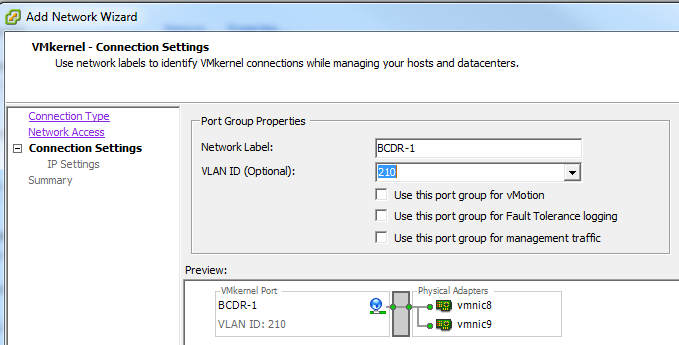
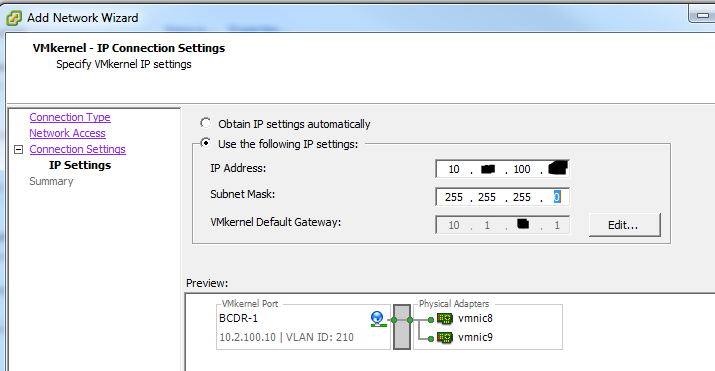
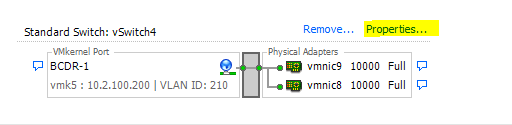
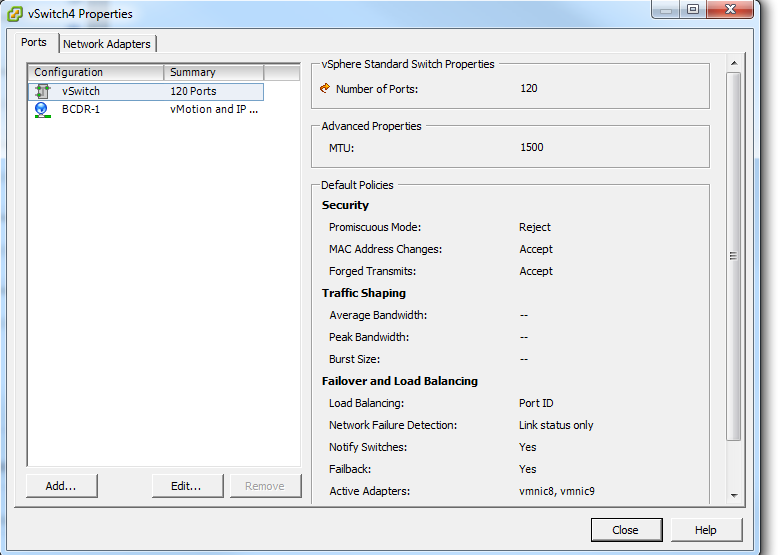
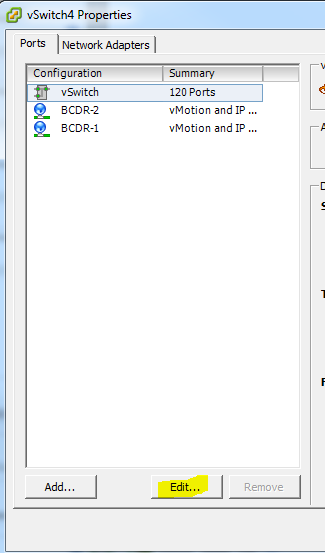
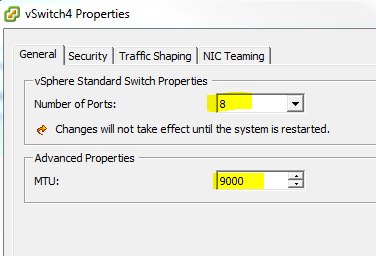
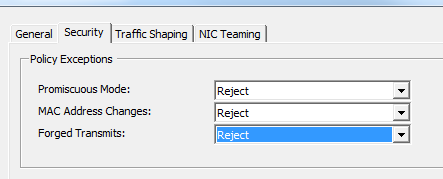
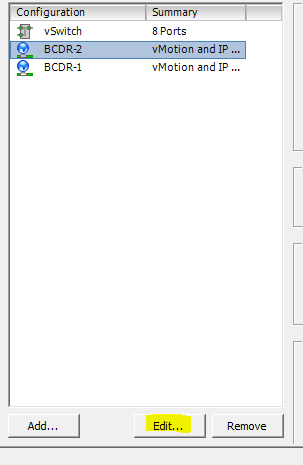
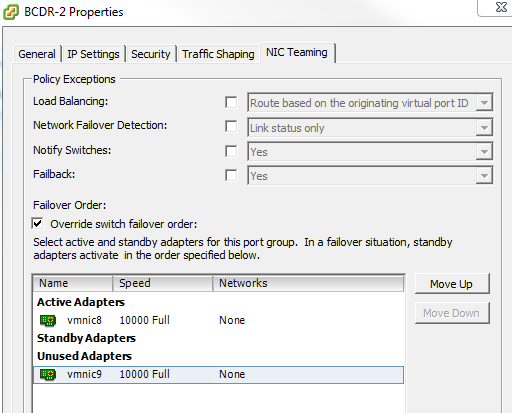
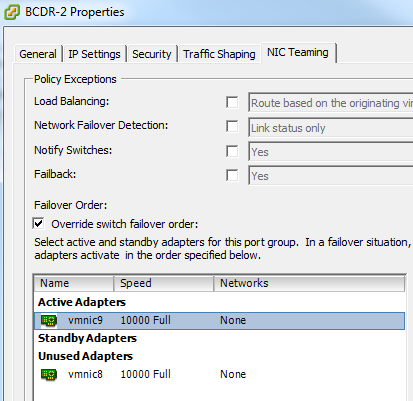

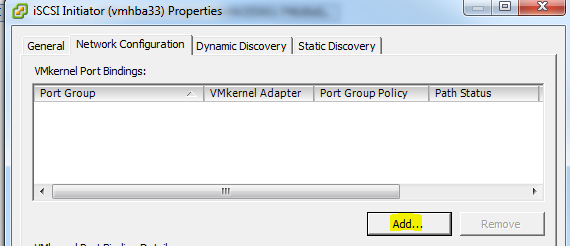
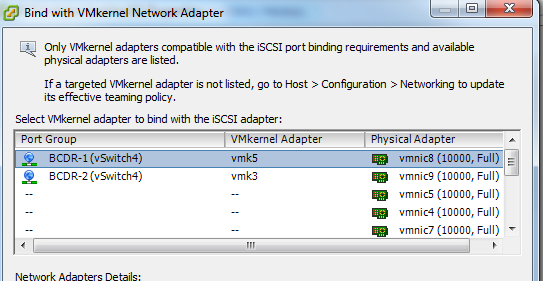
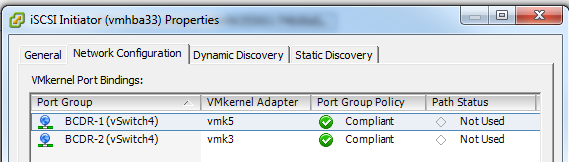
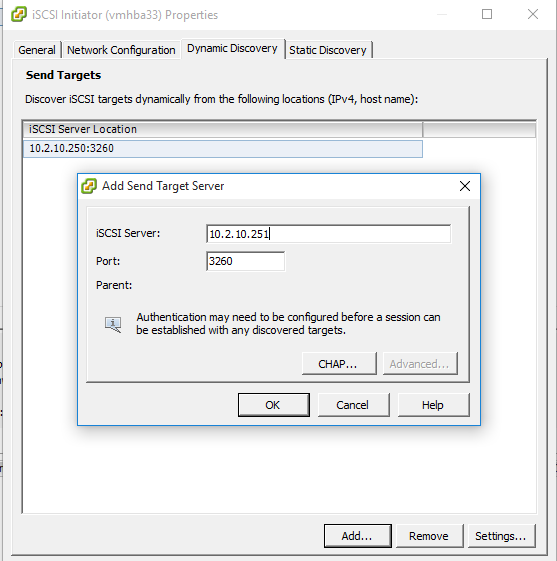

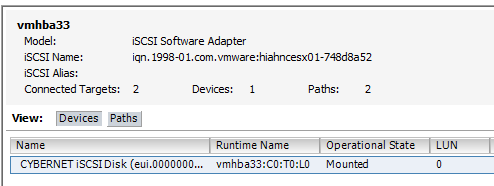

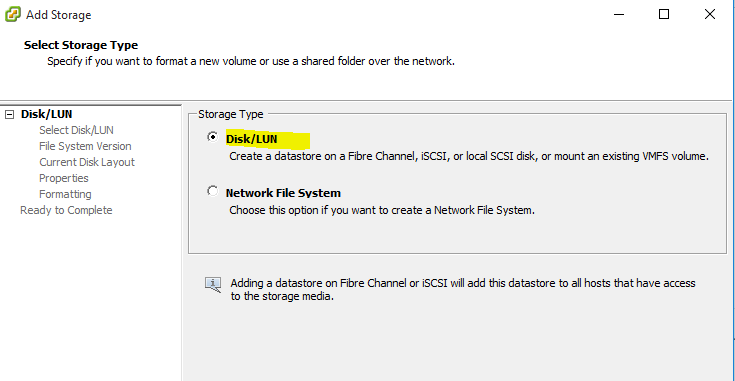
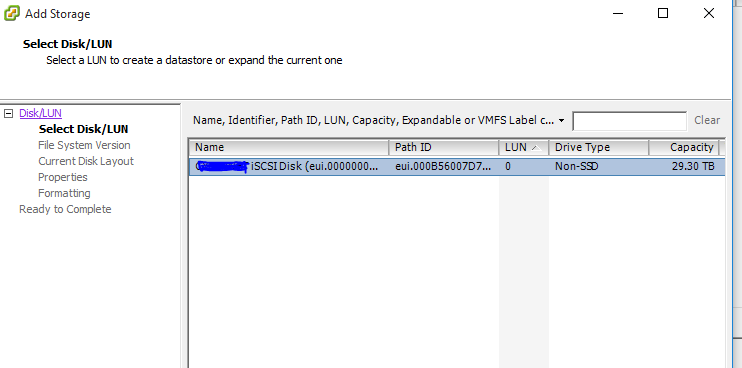
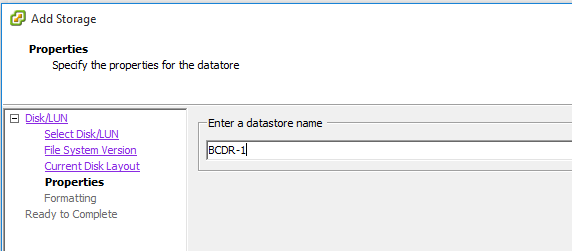
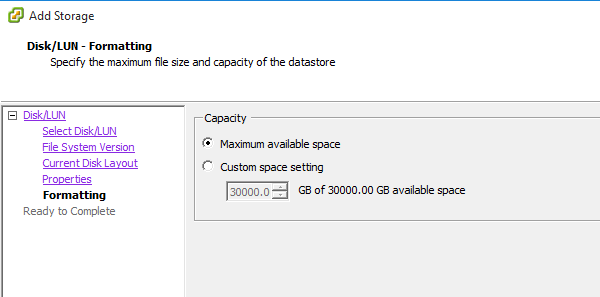
great article!