How to rename a Domain in WIndows 2012 Server
In a Windows Server 2012 domain you don’t have to separately install “Rendom” utility.
This tools gets installed as part of “Active Directory Domain Services” role when you promote a server to the DC role. It can be found: %windir%system32rendom.exe.
The existing domain is D and I will rename it to D.LOCAL.
Open your System Properties and check the existing domain name. This domain name is D. This will be changing to d.local.
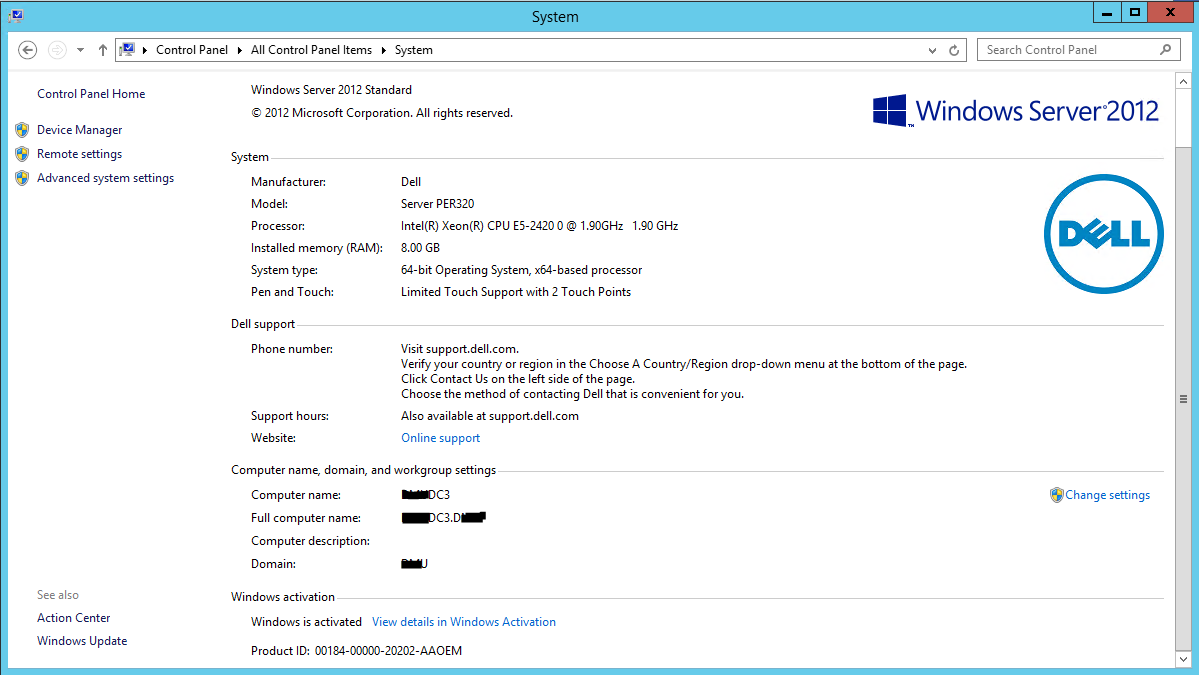
Open your Server Dashboard, then go to Tools & click DNS to open DNS Manager..
In the DNS Manager, you need to create the New DNS Zone (d.local), this is to make sure that after whole process successfully, your member servers and Windows clients can join to new domain.
On the Welcome to the New Zone Wizard, click Next
On the Zone Type, Click Primary Zone and Next
On the Active Directory Zone Replication Scope, click button To all DNS servers running on domain controllers in this domain:D.local then Next
In the Zone Name, key in your new Domain Name, my new Domain Name
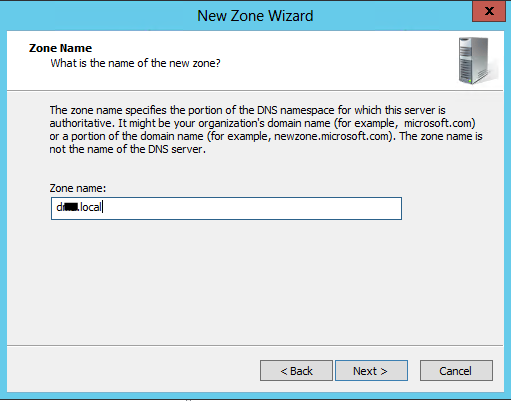
On the Dynamic Update, Click Allow only secure dynamic updates (recommended for Active Directory) then Next
Completing the New Zone Wizard, click Finish
Open DNS Manager, you can view the new DNS name
Next, open Command Prompt as Administrator
In the prompt , type rendom /list enter – this command is used to generate a state file named Domainlist.xml on the current domain. This file contains the current forest configurations.
Next open the computer in explorer and go to the C:UsersAdministrator folder
Open the Domainlist.xml file. Right click the file name & click Edit.
With the Domainlist.xml open, change this existing domain name to new domain
SAVE the Domainlist.xml file
Close the file and return to prompt. Within the prompt, type rendom /showforest. This with show you the potential changes. This step does not make any modifications.
Type rendom /upload. This will upload the Domainlist.xml to the configuration directory partition on the domain controller.
Type rendom /prepare. This will verify the readiness of each DC in the forest.
Type rendom /execute. This will verify all the DC’s and then performs the rename task
** Remember also there will be an interruption during this process. Once the process has completed, your DC will be rebooted.
Once the DC(s) has reboot, log into the domain controller(s) with the administrator user .
After you successfully log into the system(s), open System Properties and check the Domain Name.
Open the prompt and type gpfixup /olddns:d /newdns:d.local. This is to refresh all intradomain references and links to group policy objects.
** If you are not changing the NetBIOS name skip this step.
type gpfixup /oldnb:d /newnb:d
Type rendom /clean. This will remove all the references of the old domain within AD.
Type rendom /end. This is to unfreeze the forest configuration and allow further changes. The forest was frozen during the rendom /upload.
Open DNS Manager, select the new domain (d.local), here you can see your IP listed.
This will conclude the renaming of the domain. If you reboot the desktop computers 3-5 times the domain change should migrate. If the changes do not migrate you will need to un-join these computers from the domain and re-join then back on to the network.
** If you have DHCP running on one of your domain controllers. You may need to stop and start the DHCP service.
Feel free to leave comments.
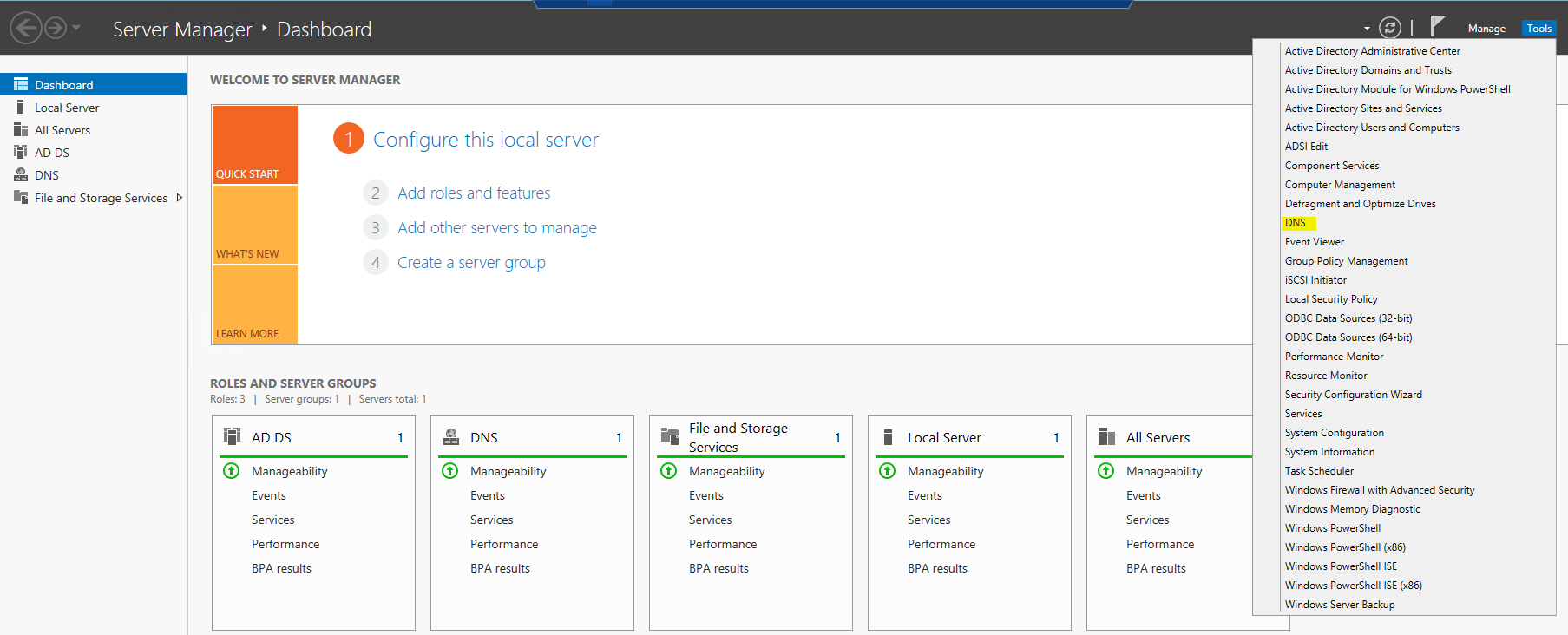
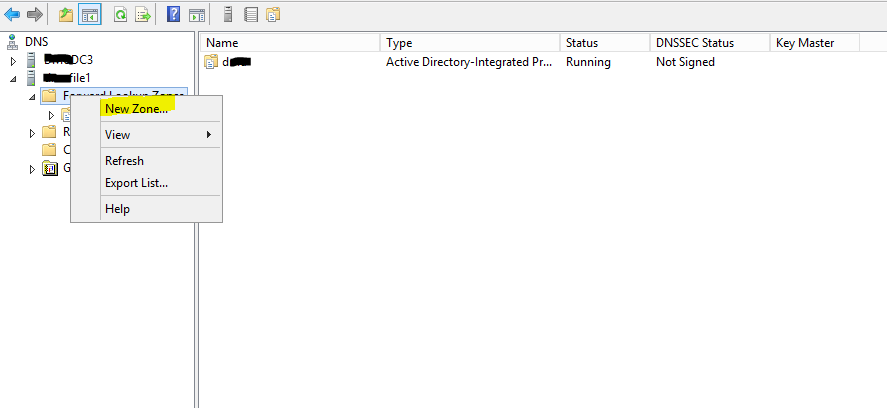
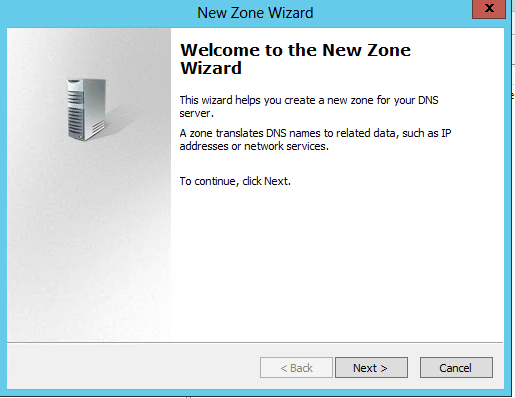
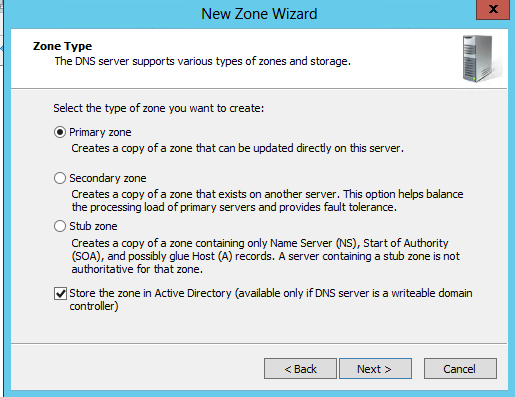
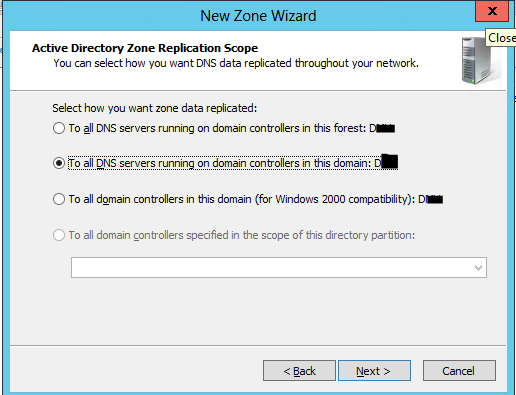
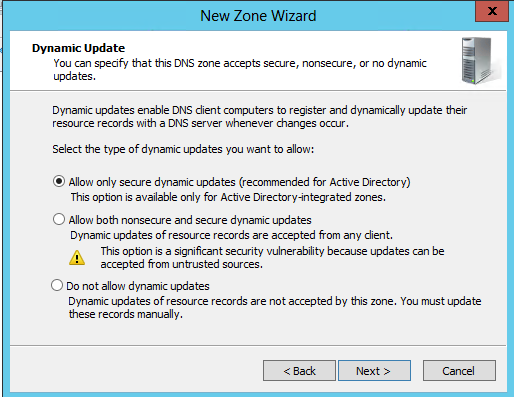

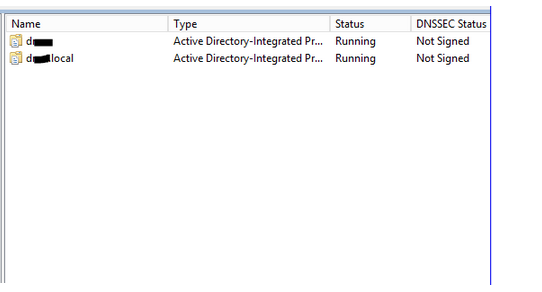
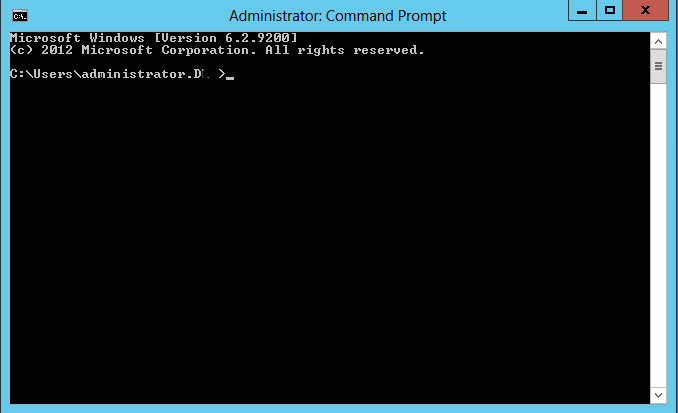
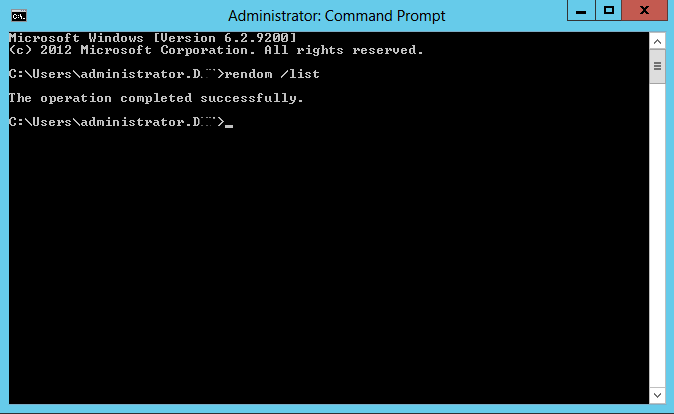
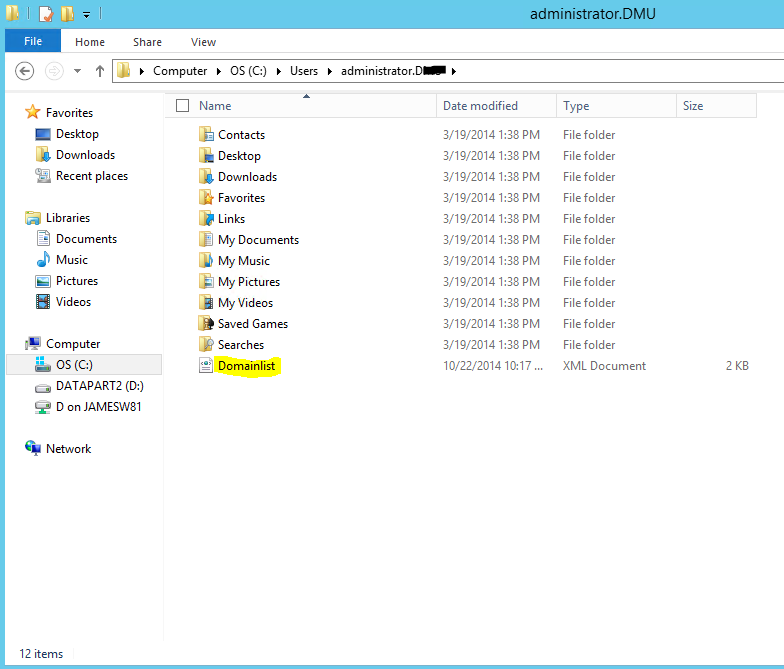
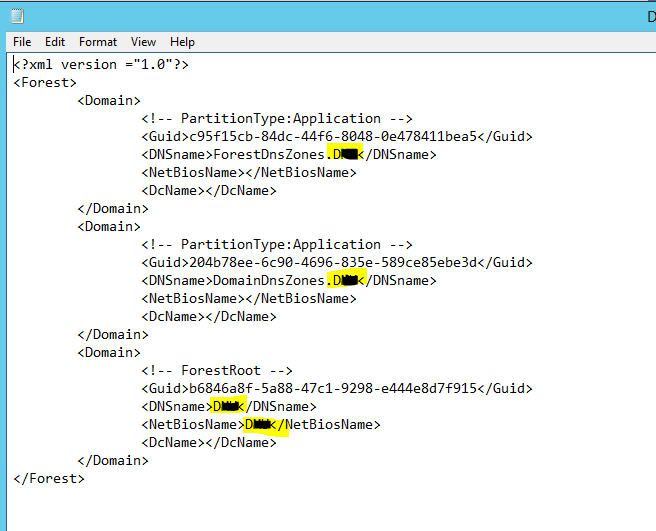
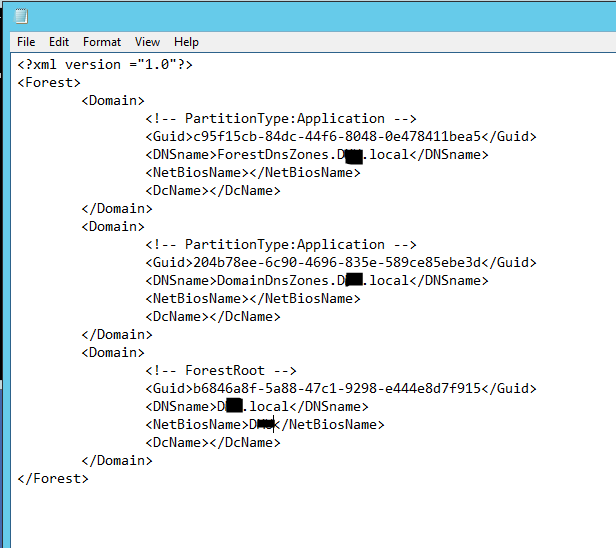
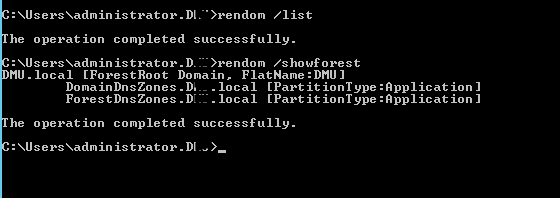
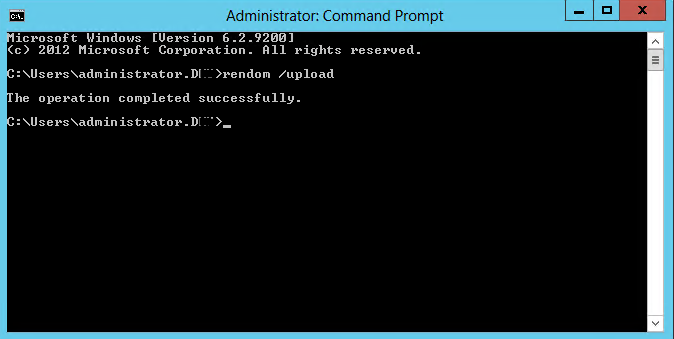
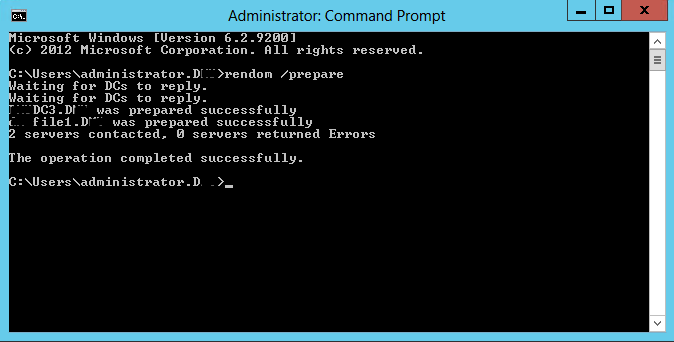
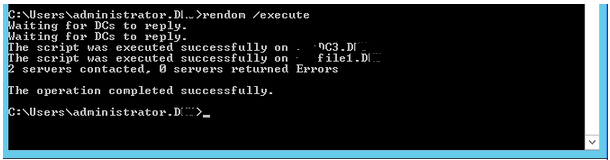
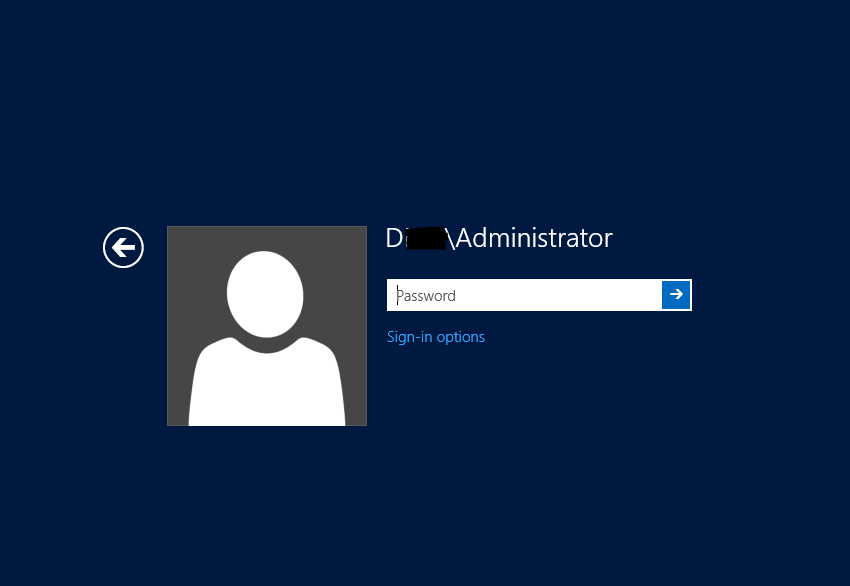

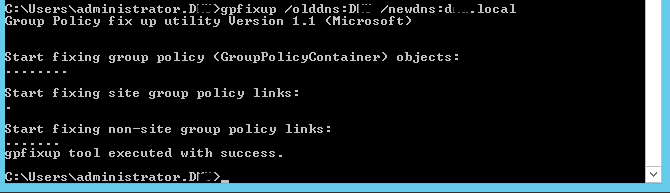
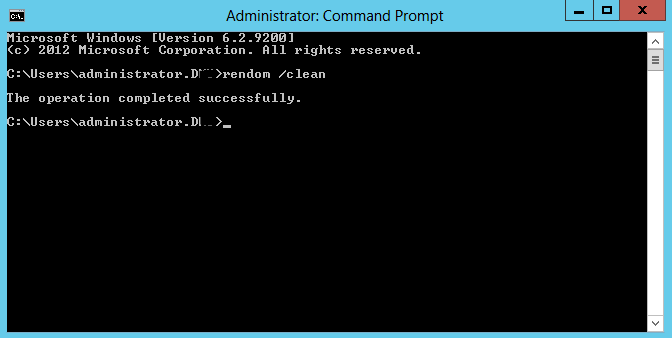
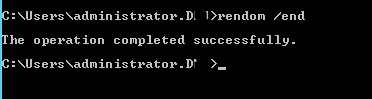
Pingback: Rename Domain in Windows 2012 Server - JBcomp.c...
Thank you for this! It worked like a charm.
I figure if it is my pain, I better write it down to make it easier for the next person. I am glad that is worked.
Is there still the the limitation that exchange installed in a domain wont allow this operation?
Exchange is very tricky. I have done it once. It was not fun. You have to change a ton of settings in AD via ADSI editor.
Great post!!! Will be giving it a try on Win2K12 DC and Exchange 2013. Does a list exist for what was changed in AD with ADSI editor?
I do not have a list. I can find you one.
Thanks in advance
Many thanks. Saved my bacon. Much appreciated