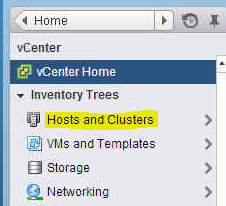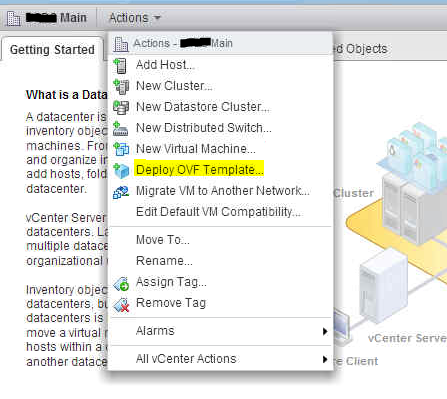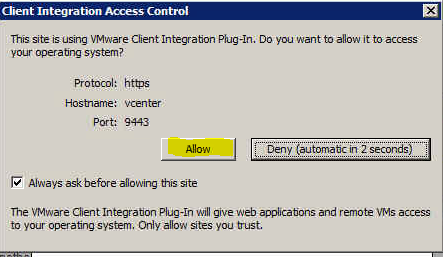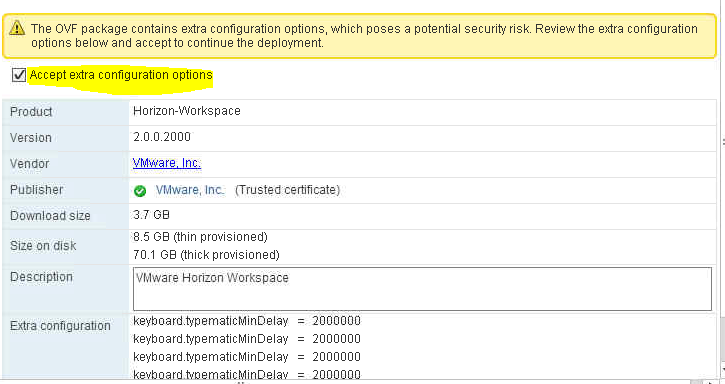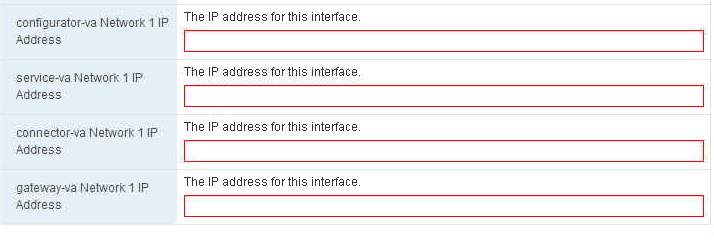Horizon Workspace 2.0 – Part 1 OVA install
The following assumptions have been made.
1) You have ESXi and vCenter installed
2) You have Administrative access to vCenter
3) You have Horizon Workspace licensing
4) You have downloaded the “horizon-workspace-2.0…..ova
5) You must have DRS setup
If you have meet these assumptions you can continue.
Log into your vCenter Web Client
https://nameofyourvcenterserver:9443
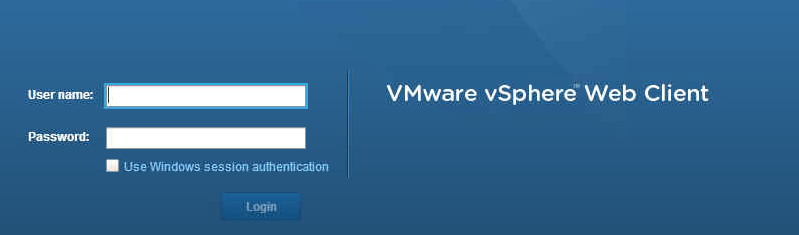
Click on the Hosts and Clusters button/images on the left side of the page.
On the middle frame click the Action button and select Deploy OVF Template…
You will get a warning box that ask you to grant access you the local PC. You need to click the allow button.
Select the Local file, then Browse…
Use the Browser to find the OVF file you downloaded.
The file will then be validated. You will get a Review screen is your downloaded file is not corrupt.
Make sure you click the Accept extra configuration options check box.
Accept the EULA. NEXT
In the Name box type the name you will see in vCenter. Example: Horizon-Workspace
Choose your data center and/or folder. NEXT
Choose your Resource. If DRS is setup you will be able to click the NEXT button
Leave the disk format and choose your storage LUN/NFS. NEXT
Put your network settings in place. NEXT
Choose your Time zone. Then click on the Network dropdown. The input your IPs:
NEXT
Check the Power on after deployment.
Once you click finish, go get a cup of coffee or a 52oz Mt. Dew. This process can take up to 20 minutes.
Part 2 will be posted shortly.
Thanks for readying.