Initial Configuration of SSP (Self Service Portal)
Note
You must import users and groups from an AD that has been configured in Prism. If no AD is configured in Prism, you must create a new AD connection from the initial SSP configuration page. You will also designate an AD user or group to administer SSP.
CVMs must have at least 24GB.
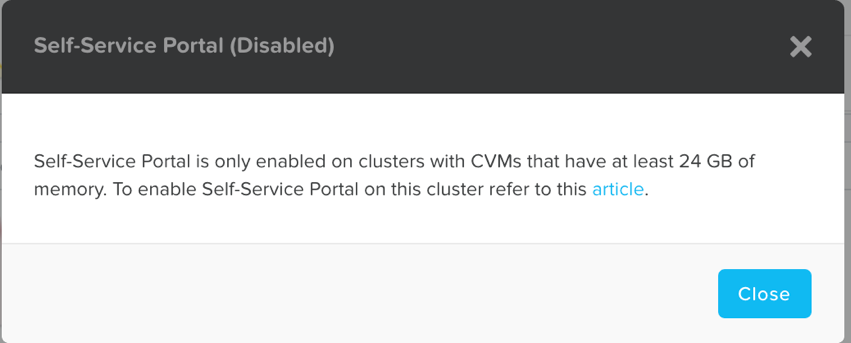
Initial configuration:
- Log on to the Prism web console.
- Click Self Service in the Home menu at the top-right corner of the web console.
The initial configuration page of SSP is displayed.
- Do one of the following:
- If no AD connections are configured in Prism, specify a name, domain, directory URL, and connection type in the Setup Directory Service section of the page.
- If AD connections are configured in Prism, select one from the list in the Select Directory Service section of the page.
- In the Credentials section, in Username and Password, enter the credentials of an AD user account that you can use to query the AD.
- You are recommended to create an AD service account that does not correspond to a real user.
- Click Next.
- In Assign Prism Self Service Admin, enter the AD user or group that will be the administer SSP.
- Click Save.
Note:
The self-service portal will associate the self-service administration privileges with the AD user(s) specified, and it will import the VMs, networks, and images that are configured in Prism.