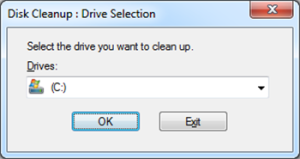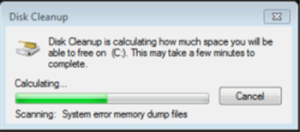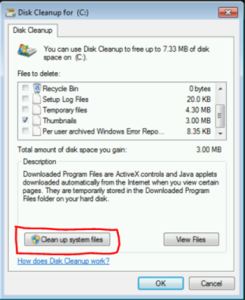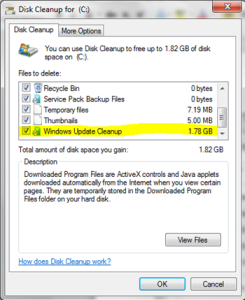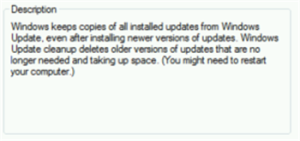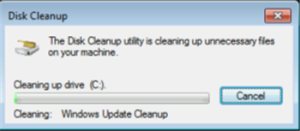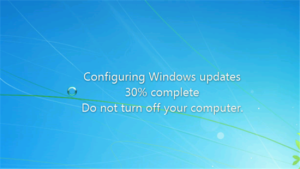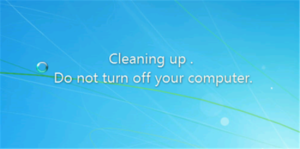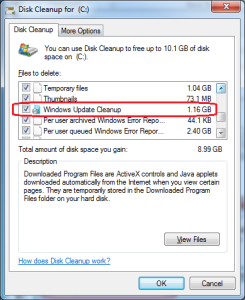Have you ever had the problem with the c: drive that only has 30 gigabytes of total storage and now only 5 gigabytes are left and shrinking. You then start looking through the hard drive to remove files that are no longer needed. You come across the c:Windowswinsxs folder. 12 or more gigabytes in this one folder wow.
You cannot delete the files. This can cause Windows OS issues.
So here are the commands/processes you can run to clean up a portion of these unneeded files.
Windows 2008 SP1
c:windowssystem32vsp1cln.exe
Windwos 2008 SP2
c:windowssystem32compcln.exe
Windows 2008 R2
DISM /online /Cleanup-Image /SpSuperseded.
Windows 2012
Windows Update Cleanup Process (follow the instructions)
After you install the update, click on Start, Search, type Disk Cleanup, and then right-click on Disk Cleanup and run it as Administrator.
First, you are prompted to select the drive you want to clean up. This is only valid for the operating system drive. So select C:.
Disk Cleanup scans and calculates how much space you will be able to free on that drive:
If you didn’t launch Disk Cleanup as Administrator, at this point, you’ll need to take a couple extra steps. You’ll need to click on the Clean up system files button.
At that point, Disk Cleanup will relaunch as Administrator and you’ll need to repeat the first two steps again. So save yourself a couple extra clicks and launch Disk Cleanup as Administrator to begin with.
If you scroll through the files to delete, you’ll see the new option added by this update along with the amount of space you can save. It’s called Windows Update Cleanup. Notice it is checked by default?
Note: If nothing is found for Windows Update Cleanup to perform, it will not show up as an option.
Important note: After performing this cleanup, you may not be able to uninstall any of the updates currently applied. However, if you need to rollback to a previous version, you can still manually apply the previous version of the update.
If you highlight Windows Update Cleanup, you’re presented with the following details
“Windows keeps copies of installed updates from Windows Update, even after installing newer version of updates. Windows Update cleanup deletes older versions of updates that are no longer needed and taking up space. (You might need to restart your computer).”
When you click ok, Disk Cleanup runs and cleans up the unnecessary files on your machine. You can see it running the Windows Update Cleanup as part of this below:
Disk Cleanup finishes and exits.
In my experience with testing this update, we’re not prompted to reboot. However, when you next reboot, you’ll see Windows configuring Windows updates on shutdown and Cleaning up on startup.
The cleanup does take a few minutes so don’t be alarmed if it sits here for a minute or two. The larger the cleanup, the longer it will take. But even on my machine with 1.78GB of files to cleanup, it still ran in under 5 minutes.
The amount of space you will save will vary by machine, but here’s a screen shot from another example:
Please leave me a comment.