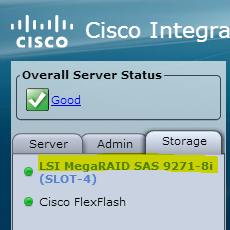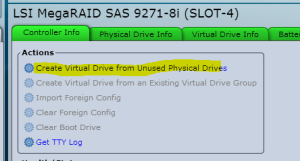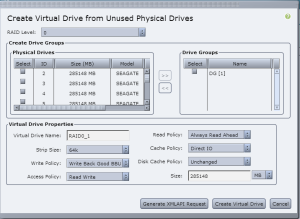Setup a UCS C240 for vSAN
In this post I will show you how to use the UCS KVM console to setup the hard drives for use in an existing vSAN cluster.
If you need to load ESX on a UCS server look at my previous UCS post here.
Let’s get started.
Open your CIMC console.
Click on Storage then RAID card.
If no drives have been used you will see these options.
Click on the Create Virtual Drive from Unused Physical Drives.
RAID Level: 0
Check on physical drive and click the >> button
Leave the remaining defaults the same.
Click Create Virtual Drive.
Continue creating Virtual Drives until there are none left.
Remember to create you vSAN network through the vSphere web client. VMware KBase
Log into vCenter via the web client or the fat client. Add the server to the cluster. Everything else is handled by VMware.