Before setting up replication, the DFS Replication roles need to be installed on each server that is going to participate in the replication group. This can be done under server roles in Server Management.
Configuring Replication Between Two Servers
Open the DFS management under administration tools.
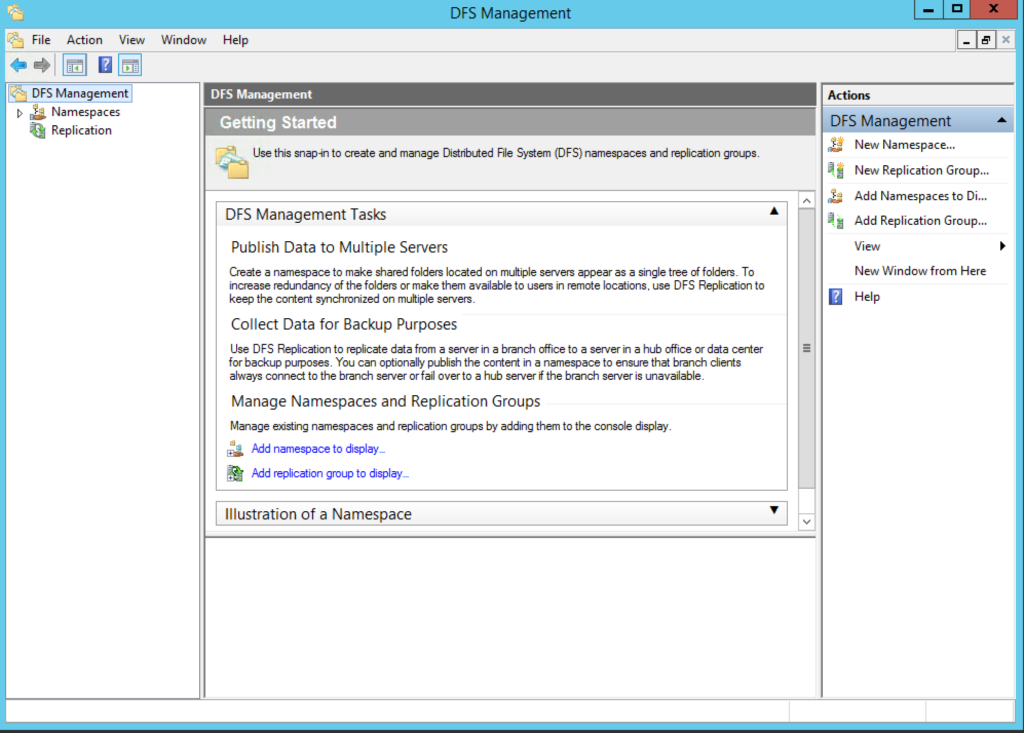
Right click Replication
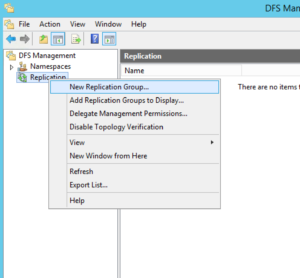
Select New Replication Group
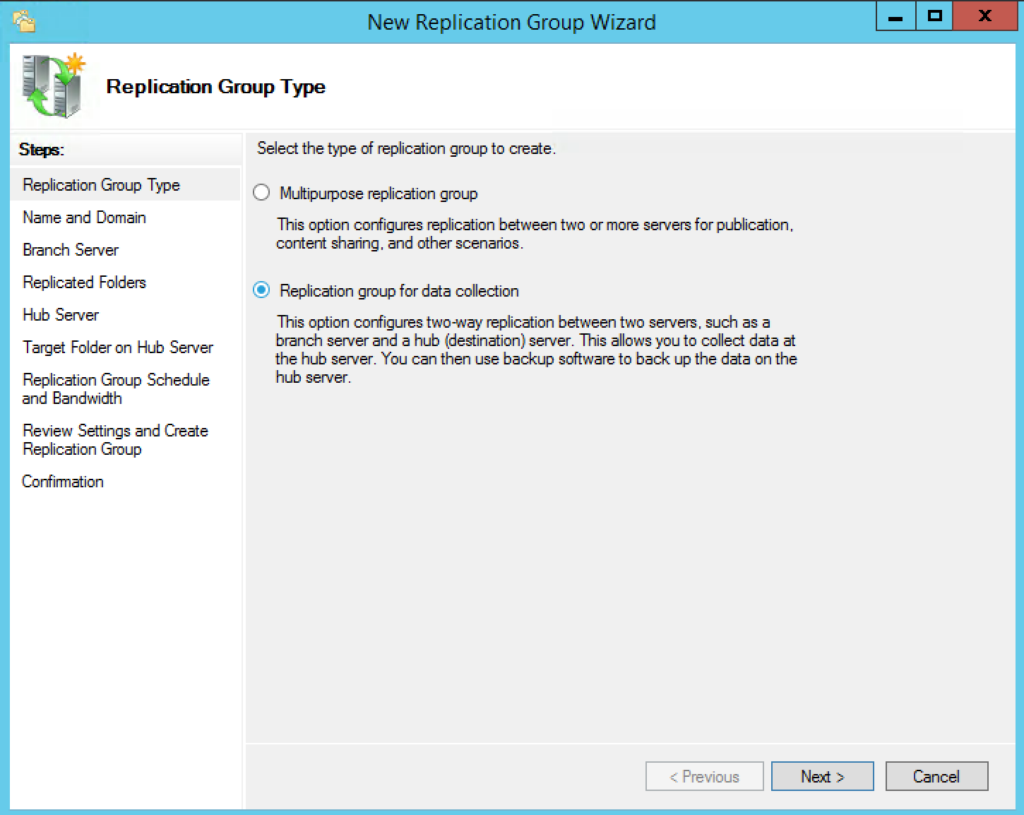
Click the Replication group for data collection and click Next.
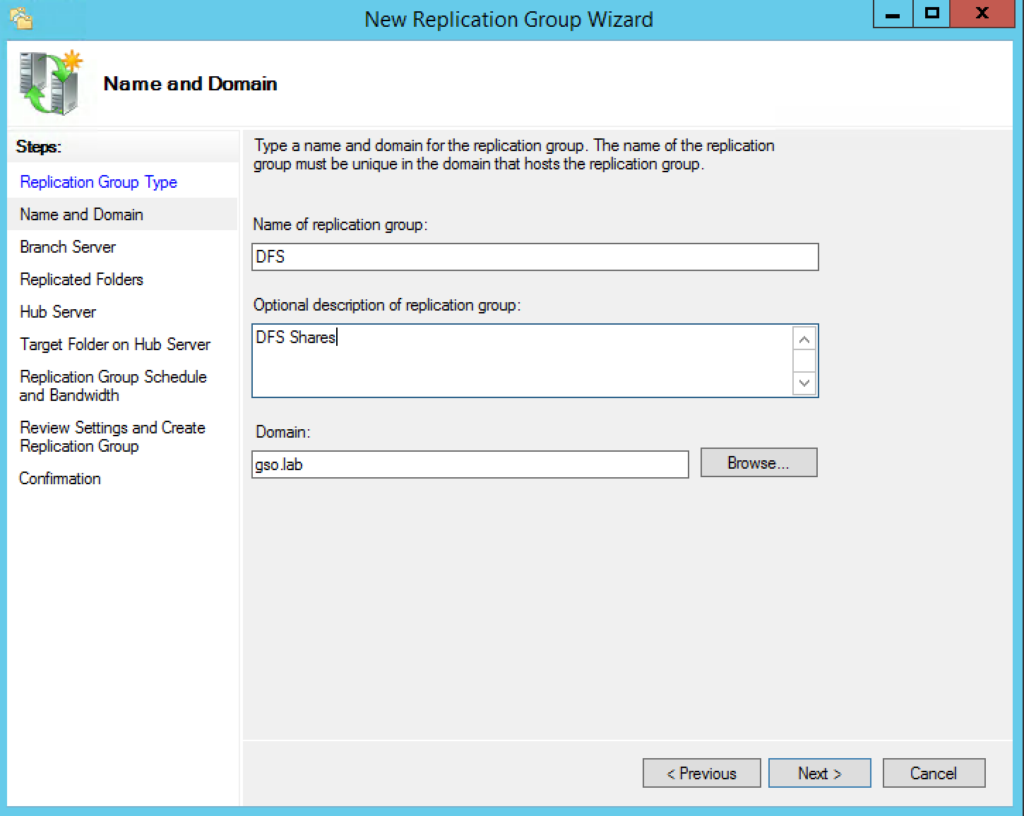
Enter a unique name. By default the Domain box contains the domain name of the server you’re working with. Enter a different domain name if necessary.
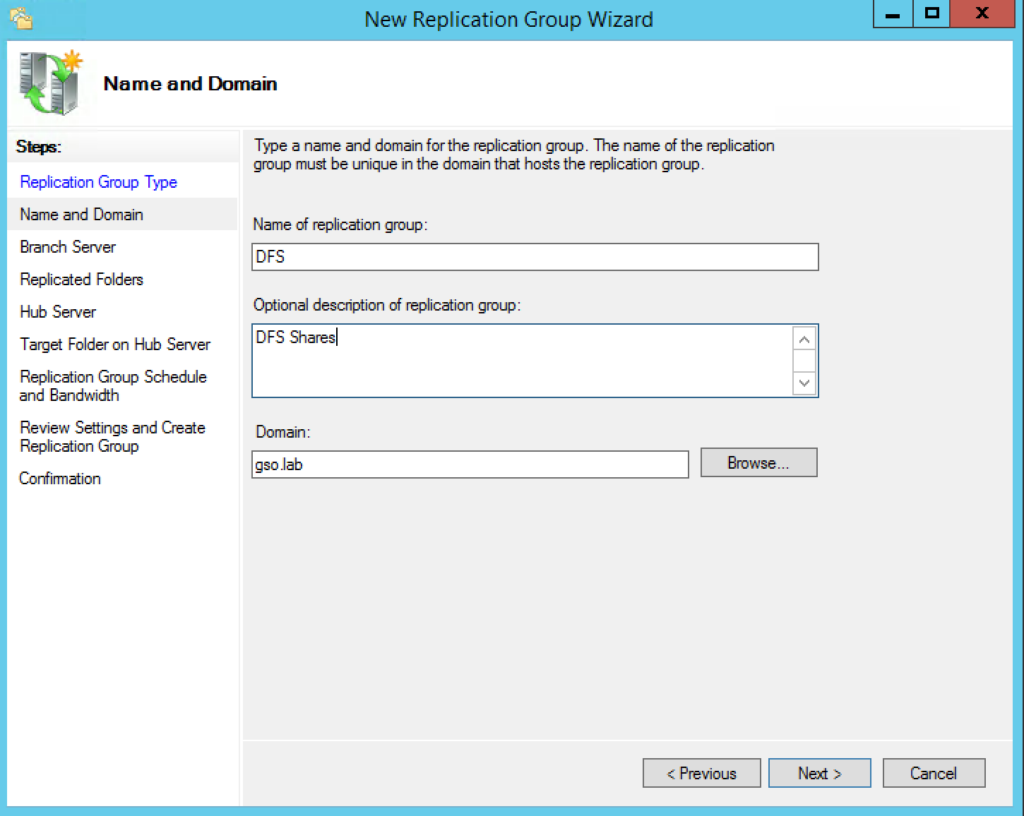
Enter the name of the server containing the data you wish to replicate and click Next.
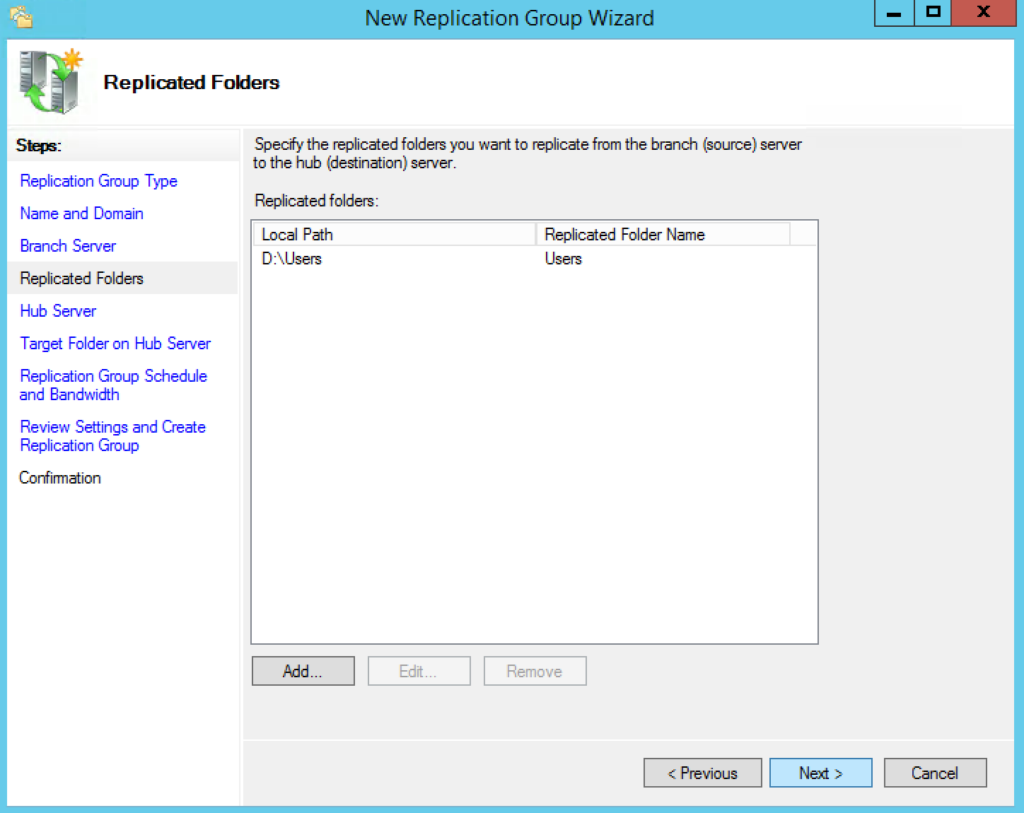
Click the add button to add the folder(s) you want to replicate. Click next when finished.
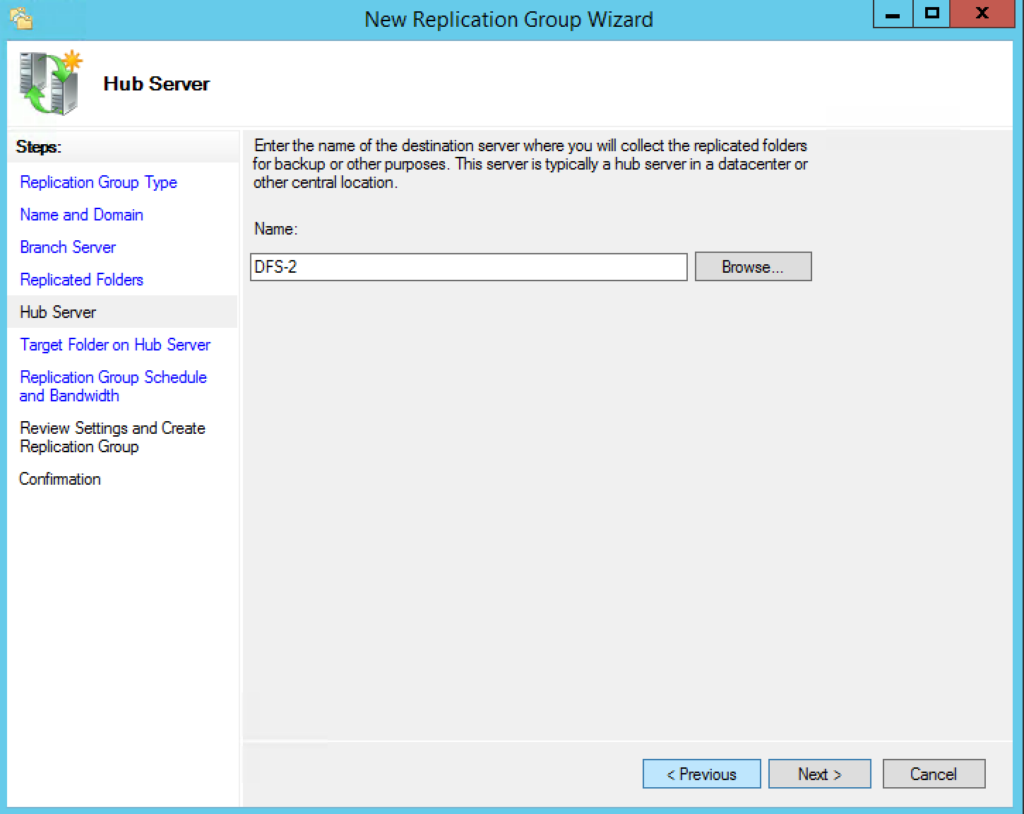
Enter the name of the server that you will replicated data to then click Next.
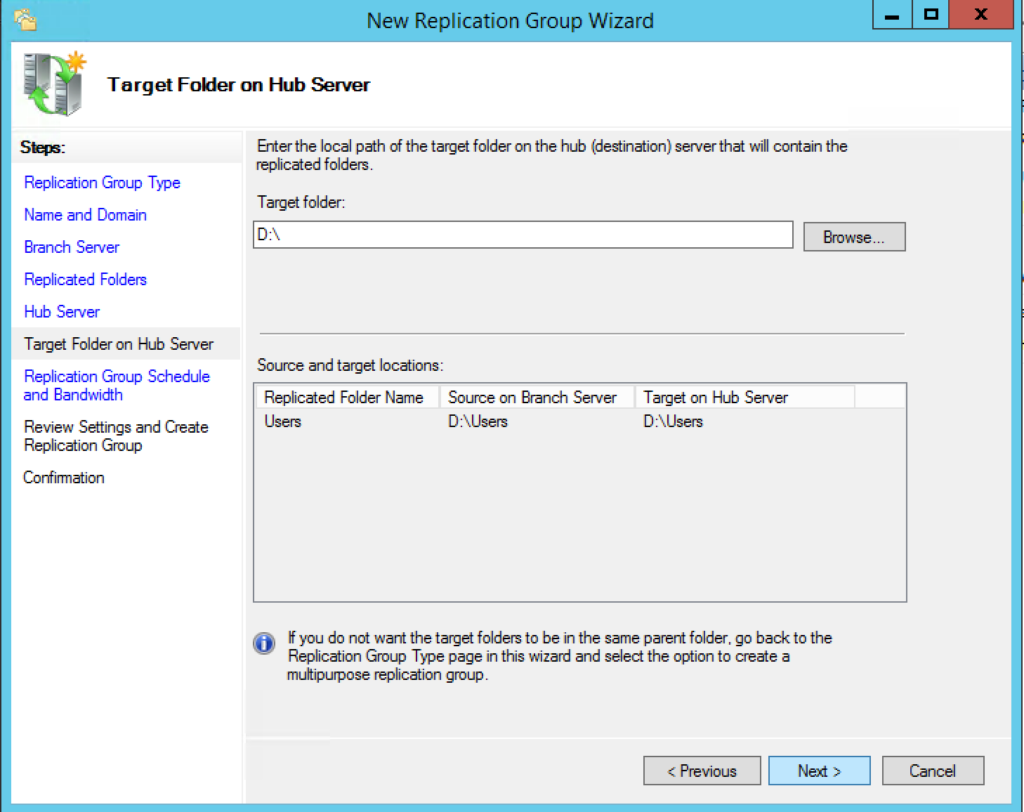
Enter or browse to the path on the destination server then click next.
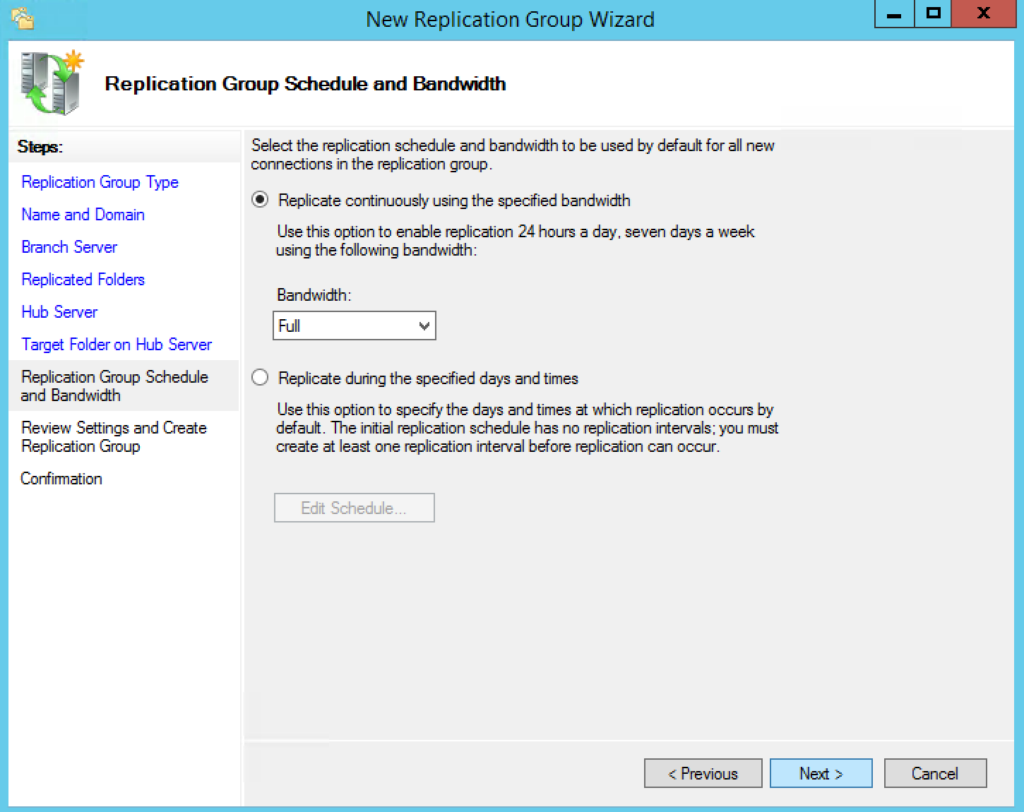
There are two methods of bandwidth utilization that DFS Replication can use:
- The first is continuous replication. Where replication takes place 24/7.
- The second method is to schedule replication. Scheduled replication can be set to not replicate data during certain times and/or days of the week or at full or limited bandwidths.
It should not be needlessly complex. Try and keep it as simple as possible and only as complex as needed.
Once the replication bandwidth is configured, click Next.
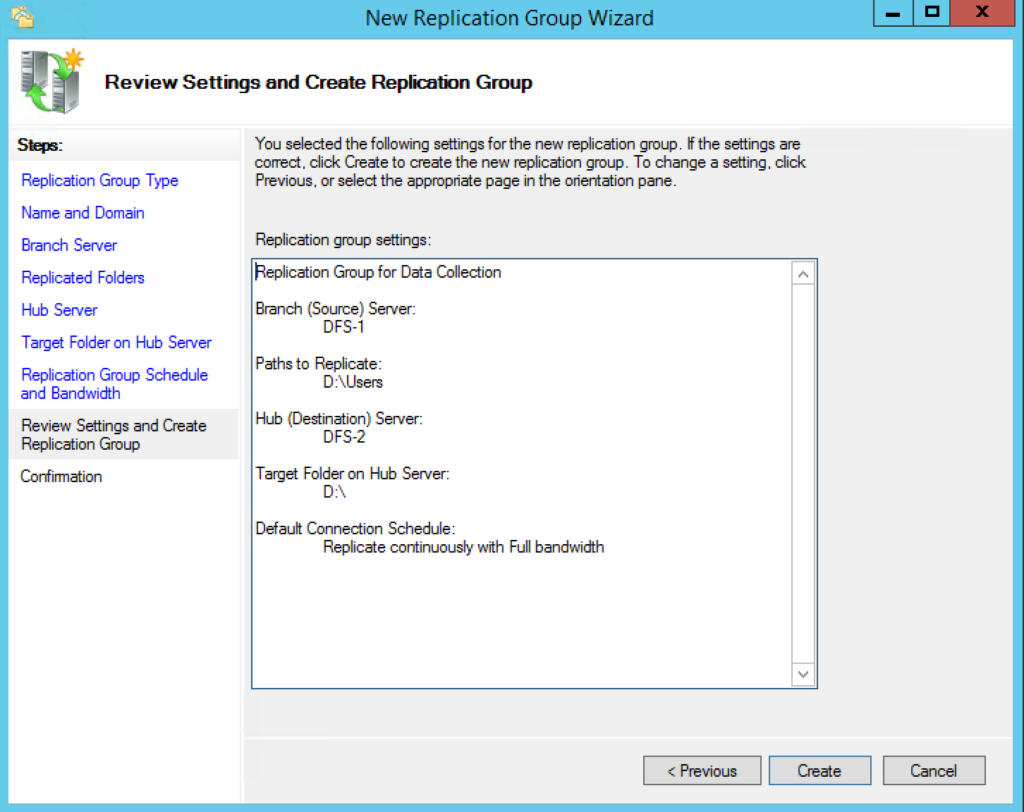
Review then click Create.
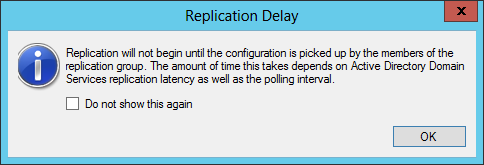
Click OK.
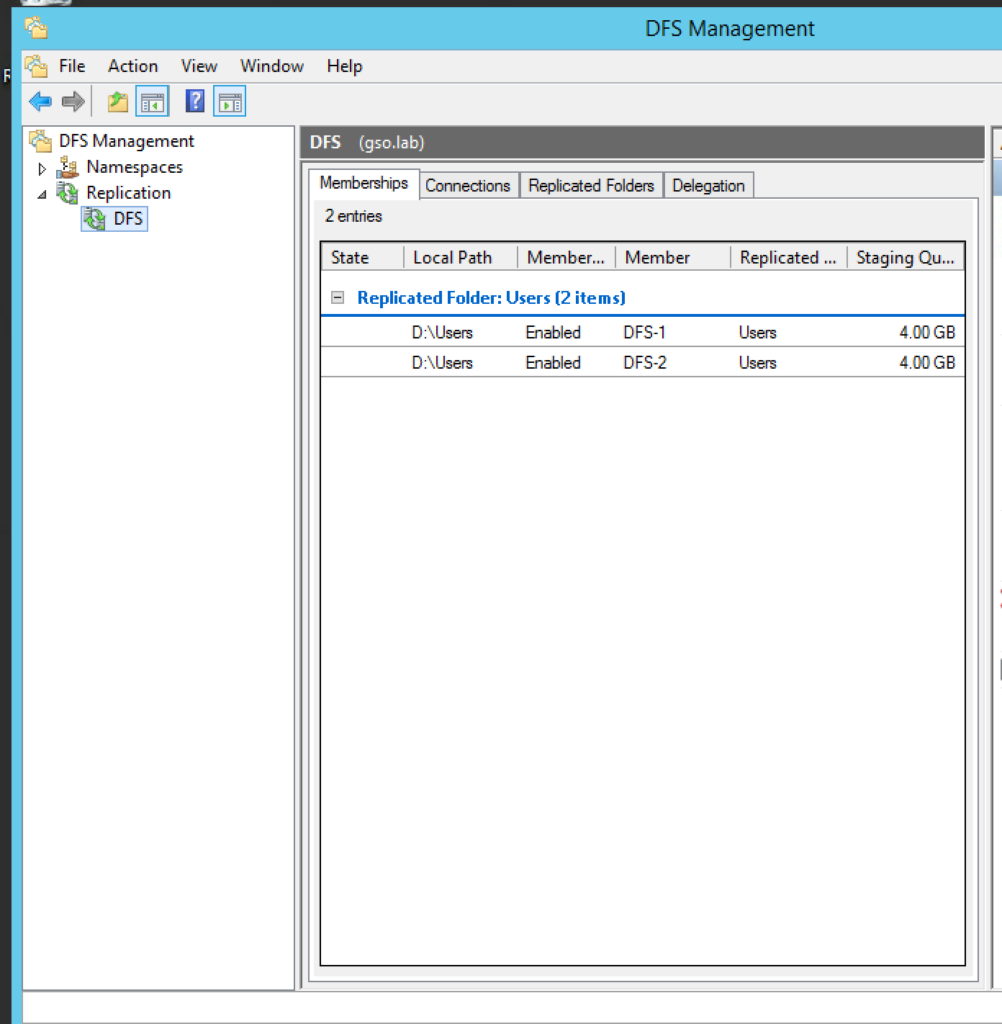
The management console should show the newly created replication group. Replication will begin once the changes have been pushed to all the servers.