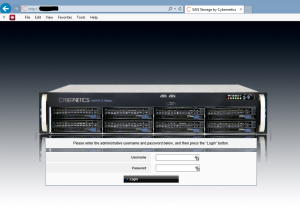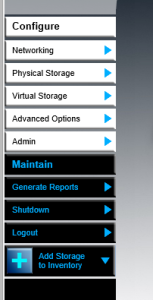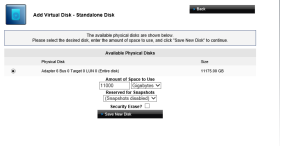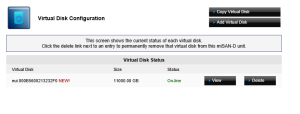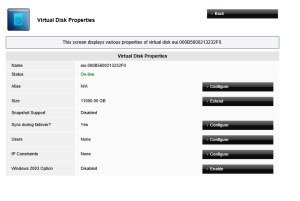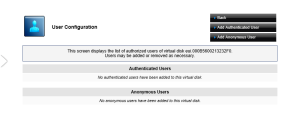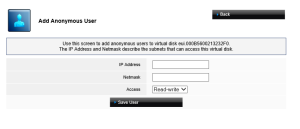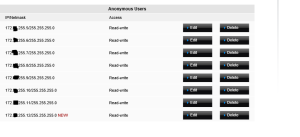How to setup the virtual storage on a Cybernetics miSAN
Setup Virtual Disk
We recently purchased a Cybernetics miSAN for VEEAM. It has a total space of 12TB. On disk is only 11.175TB. That is still enough room for my VEEAM backups.
If you have not installed the SAN and/or setup the network interface visit this post Cybernetics Setup Networking.
So the first step is to get logged into the machine. Use the IP you setup to access the web interface. http://IP of SAN
Log into the system. (Default username is admin. Default Password is cyber)
From the main screen, click the Virtual Storage link on the side menu.
Click the Add Virtual Disk link in the Virtual Disk Settings section of the Virtual Disk
Selected the available RAID array to use by clicking on the Available Physical
Choose how much of the available free space you want to use. The can be done in Gigabytes and/or Percent of available space. In this example I will use 11TB or 11,000GB.
I will not be using snapshots so I have selected disabled.
Click the Security Erase check box.
Then click the Save New Disk, then Continue to return to the Virtual Disk Configurations screen which will show the new disk,.
Step Up iSCSI Users
Now we need to setup authenticated users or Anonymous users. In this post I will be setting up Anonymous Users with IP addresses.
Click the View link button on the Virtual disk you just created.
Click the Configure button to the right of the Users.
Click the Add Anonymous User button
Enter the IP address of the host. Then choose Read-write or Read-only access. You will need Read-Write if VMware or your backup software will need to write files to the storage array.
That is all it takes to set up the array and users on an iSCSI Cybernetics miSAN
Now you need to go back to your server or virtual machine and configure the pathing.
Thanks for reading.